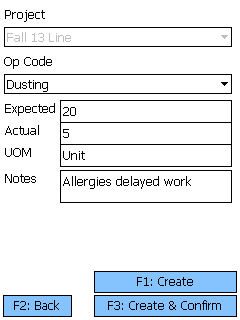Overview
The Accessorial Charge section allows you to add an Accessorial Charge to a Project, directly from the Mobile Device.
From here you can...
Add Accessorial Charge
This screen is where you create the Charge. It can also be completed as it is created.
Tapping F1: Create or pressing the F1 key adds the Task to the Shipment, Order, or Project, leaving it to be completed later.
Tapping F3: Create & Confirm or pressing the F3 key adds the Task to the Shipment, Order, or Project, and also completes it using the Actual amount entered on this screen.
Tapping F2: Back or pressing the F2 key takes you back to the previous screen.
| Project: | The Project associated with the Accessorial Charge. |
| Op Code: | A drop-down list from which you can select the type of Accessorial Task assigned. |
| Expected: | The Expected amount of Work to be done, measured by the displayed Unit of Measurement. |
| Act: | The Actual amount of Work performed, measured by the displayed Unit of Measurement. |
| UOM: | The Unit of Measurement for the Accessorial Charge. |
| Notes: | Any Notes you'd like to add about the Charge. |
*Those in red are required fields.
| Last Updated: |
| 06/06/2025 |